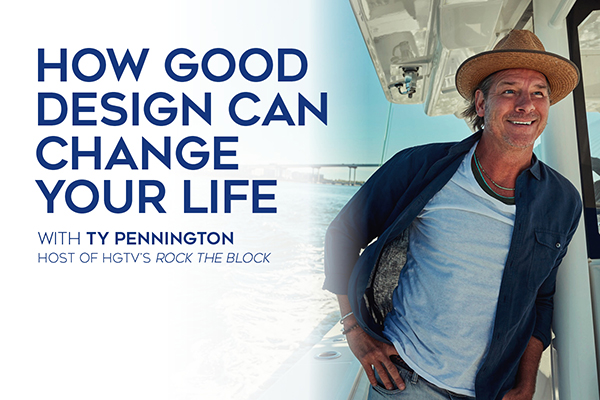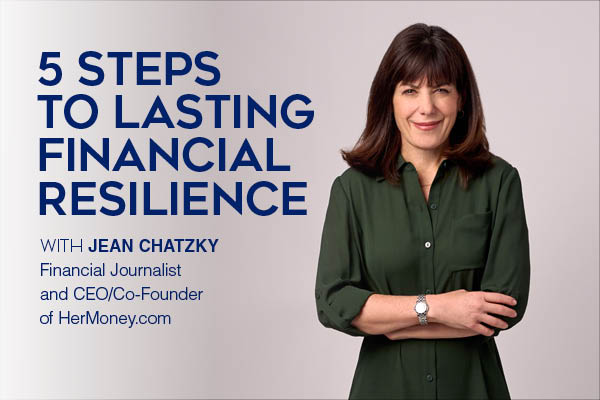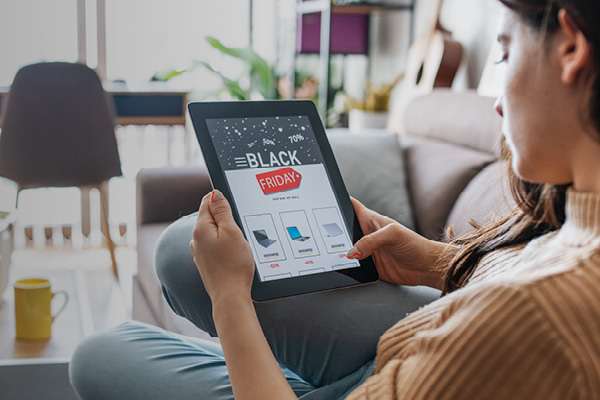- Homepage
- Buyer guide 2024 TEST
- Connect with Me
- Fathers Day Gift Guide
- Realvitalize
- Prospect Square
- Coldwell Banker Global Luxury
- Realvitalize C&R Page
- Exclusive buyers guide
- TEST
- Move Meter Test March 5th
- My Google Reviews
- TEST NAA
- CB ESTIMATE 4-30-24
- RSVP HERE
- Join Us
- Test
- Move Meter - April 28th
- Buying A Home
- Selling Your Home - April 28th
- Local communities - April 28
- f
- Move Meter
- CB Estimate
- CB Estimate
- Move Meter
- July 9th Buying A Home
- July 9th Selling A Home
- More
Example Campaigns
Please do not use these campaigns for personal use.
St. Jude Children’s Research Hospital®
Upgrade Your Tech
Winter Activity Guide - Coming Soon
Prospect Square FAQ
Prospect Square is currently available in 100% of Coldwell Banker Realty markets nationally.
Nurturing your sphere of influence is an important way to grow your business. Staying connected with your existing sphere and expanding your contact list leads to new opportunities and new clients. The challenge is consistently generating content that your friends and family will actually appreciate receiving. Prospect Square is built to help agents easily provide interesting and valuable content that their contacts will enjoy. The reports and campaigns in Prospect Square are automated so agents can set it and forget it, while knowing that they are staying top of mind with their sphere.
Prospect Square allows you to easily stay connected to your full sphere and expand your sphere of influence to new contacts with engaging, valuable content.
Your agent profile information is pulled directly from the Trident system and can be updated by contacting your local marketing coordinator or office administrator. They will reach out to the HR/Licensing team on your behalf to have the information updated. Prospect Square offers the ability to override default data with preferred fields in the agent profile. Access the Profile from the menu drop-down in the upper right of Prospect Square. You can update your full name, email address, phone number and more by writing in the preferred fields. This data will not update the Trident system but will change what is reflected in the reports.
Social media icons are automatically generated when you provide social media links in the respective fields within your profile. Social media icons are currently available for Twitter, LinkedIn, Facebook, Pinterest, Instagram, YouTube and SnapChat, and a generic blog icon is available to link to your personal blog.
In Prospect Square the introduction copy can be edited or hidden from the Report Settings page which is located in the Reports section of the left navigation. On the report settings page, you can provide your own copy to use as the default for their Quarterly, Area, and Market reports or you can opt to hide the introductions from their reports.
Yes. Within the Reports Setting page, there are sections for both prospects and investors that can be used in any capacity to personalize introductions.
In order to ensure a specific property shows up in a Market Report, the number of properties displayed per email needs to be equal to or greater than the number of properties that meet the search criteria. Before setting up your report’s search criteria, select the maximum number of properties desired for the email. By default, this number is 100 properties. Then, click Edit in the Search Criteria section to begin setting up your search criteria. Once completed, and before you click Save and Send Report, click the Count button in the upper-left corner. This will calculate the number of properties that meet your criteria. If this number is less than the maximum number of properties you selected to be displayed in the report, then all properties that meet your criteria will show up in the report. You can then click the Search button to review all the properties that will be displayed. If the number generated by the Count button is more than the maximum number of properties set, the system will use a random sampling of properties. In order to ensure that a specific property is included, you will need to refine your search criteria so that the total number of properties does not exceed the preset maximum. Reports must contain at least five properties to run.
If your Market Report was set up with the Map Search tool, there is an unlikely chance that the polygon you draw might also include properties that don’t belong on your report. Properties are plotted on maps using sets of longitude and latitude coordinates. These coordinates aren’t set by sales associates or the MLS. Rather, websites that plot properties on maps (such as Bing and Google) rely on a third-party service that generates and stores these coordinates. Though rare, incorrect numbers sometimes exist for properties.
If your Market Report includes properties from an area/city outside your drawn shape, you can modify/edit your search criteria to include a filter. Edit your search criteria for your map and find the Location section. Include the ZIP code/cities that you believe should show up in the map search. For instance, if you specify only a select city, any property that has incorrect longitude and latitude and comes from an outside city will not be included in your report results.
Descriptions for each graph in the Area/Quarterly are available directly in the report by clicking on the question mark icon next to the graph title. Clicking that question mark will open a help page with a description and example chart and explanation for each type of graph.
Yes. You are limited to ten market areas per report.
New Area Reports are generated and automatically sent out within the first week of each month, typically by the eight day. If a client was added and set up just before this day, they’ll receive reports for the past two months.
Email sent fields are on the far-right side of every report section, showing the date and time of the last report sent. The magnifying glass icon next to the date will link to a window that will display all previously sent reports, the time they were sent and a link to click if you want to see the specific report.
Area and Quarterly reports are based on previously processed market area data and are usually emailed from the system within five minutes or less. After a few minutes have passed, refresh the page and if a timestamp doesn’t appear in the email sent field for that report, it may not have been sent yet. If a timestamp doesn’t appear after repeated refreshes, there may be an issue with the generation of the report. The icon shaped like an envelope on each report item line will regenerate and email out a report when clicked.
Market Reports are processed and created based on property data provided by affiliated MLSs. Based on the specificity of the criteria you define in your report creation, a Market Report could take up to 20 minutes to generate and send an email. After some time has passed, refresh the page. If a timestamp doesn’t appear in the email sent field for that report, it may not have been sent yet. If a timestamp doesn’t appear after repeated refreshes, there may be an issue with the generation of the report. The icon shaped like an envelope on each report item line will regenerate and email out a report when clicked. Please note that If your market report criteria are too broad, the report may either not generate at all or take longer to process.
There are 7 different possible statuses a contact may have in Prospect Square:
No Email Sent: An email has not been sent to this contact from Prospect Square. Most commonly this is due to the contact being newly added or they have never been subscribed to a report, newsletter, or campaign in Prospect Square. These contacts will be sent Prospect Square emails.
Email Sent: An email has successfully been sent to this contact. This does not mean the contact has opened an email from Prospect Square, just that they have received an email. These contacts will be sent Prospect Square emails.
Active: An email has been successfully sent and opened by the contact within the past 90 days from the last time they opened a Prospect Square email. These contacts will be sent Prospect Square emails.
Unengaged: An email has been successfully sent but not opened within 90 days from the last time this contact opened a Prospect Square email. These contacts will still be sent Prospect Square emails, but the contact status will remain Unengaged until the contact opens a Prospect Square email, after which the contact status will change to "Active".
Unsubscribed: A contact who has unsubscribed from ALL emails sent from Prospect Square. These contacts will not be sent Prospect Square emails.
Spam: A contact that has flagged a Prospect Square email as spam. Note that this could have been done by their email provider as well. These contacts will not be sent Prospect Square emails.
Bounced: A contact whose email address returned an error when Prospect Square attempted to send an email. This could be due to the contacts email address being incorrect, their email provider blocking Prospect Square emails, or their email inbox being at limit. These contacts will not be sent Prospect Square emails.
Yes. The pencil and paper icon on the far-left side of each report item line will allow you to edit that specific report’s criteria. Any changes made to the criteria of the report will only be saved if Save and Close is selected. You can discard changes by clicking Cancel. Updated reports will reflect the changes when the next report is sent out, which is determined by the Email Frequency field. You can skip waiting for the next frequency to occur by clicking the envelope icon, which will immediately queue up the report to be sent out.
Subject lines are automatically generated once you’ve set up your search criteria. After you’ve defined your criteria, you will notice the Initial and Follow Up Email subject line fields are populated. If you do not like the default message in these lines, they can both be edited before you click Save and Close.
For all intents and purposes archiving a contact can be considered the same as deleting them. An archived contact does not count for your contact limit, will not receive any Prospect Square generated emails, and will not count for your analytics.
The New Contacts From Clients For Life captures any new contacts who entered one of your Clients for Life giveaways or other campaigns. As this group is made up only of contacts who have entered a Clients for Life campaign this group will be included by default in your CFL settings.
Clients for Life 2022 Winners
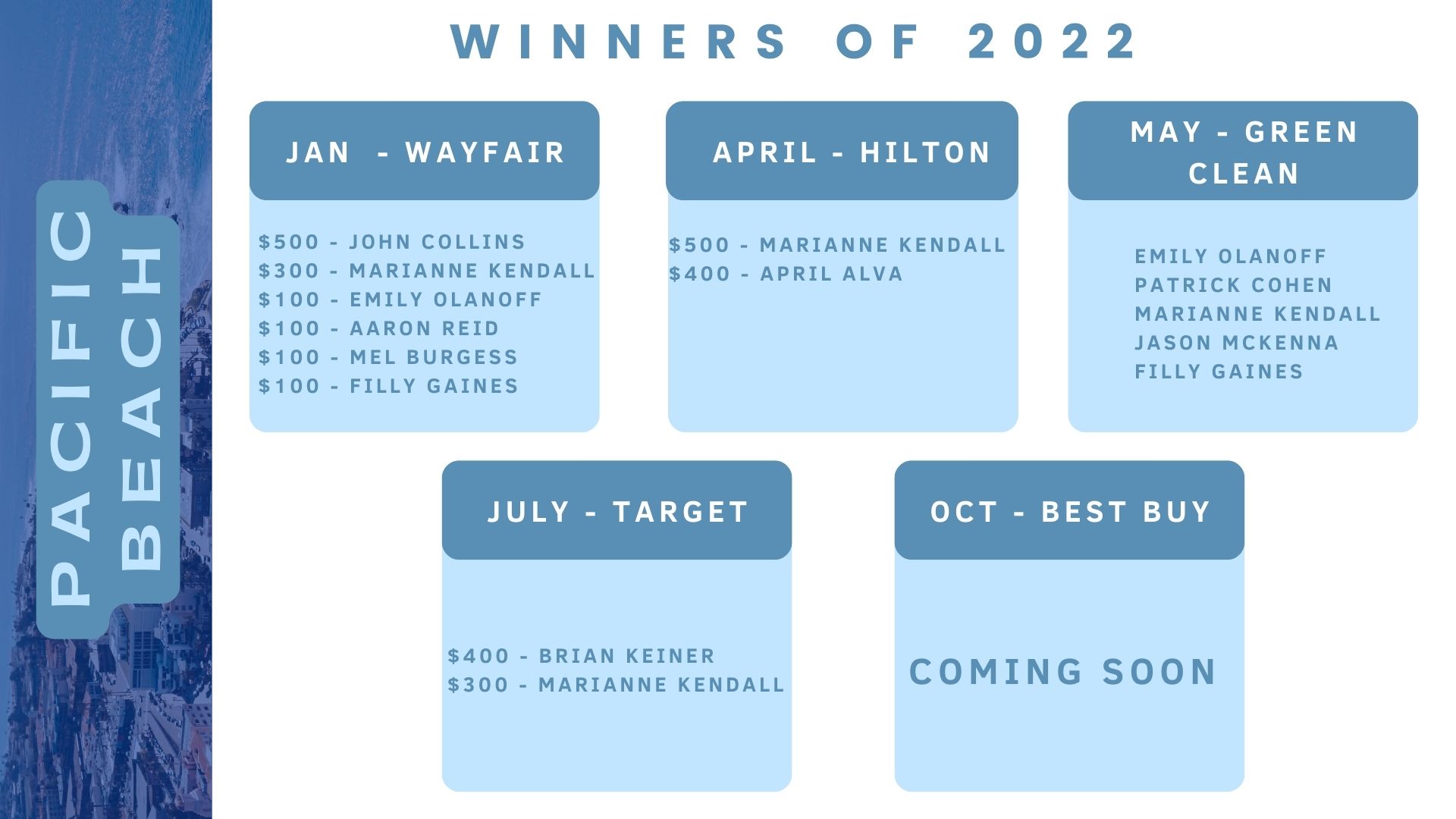
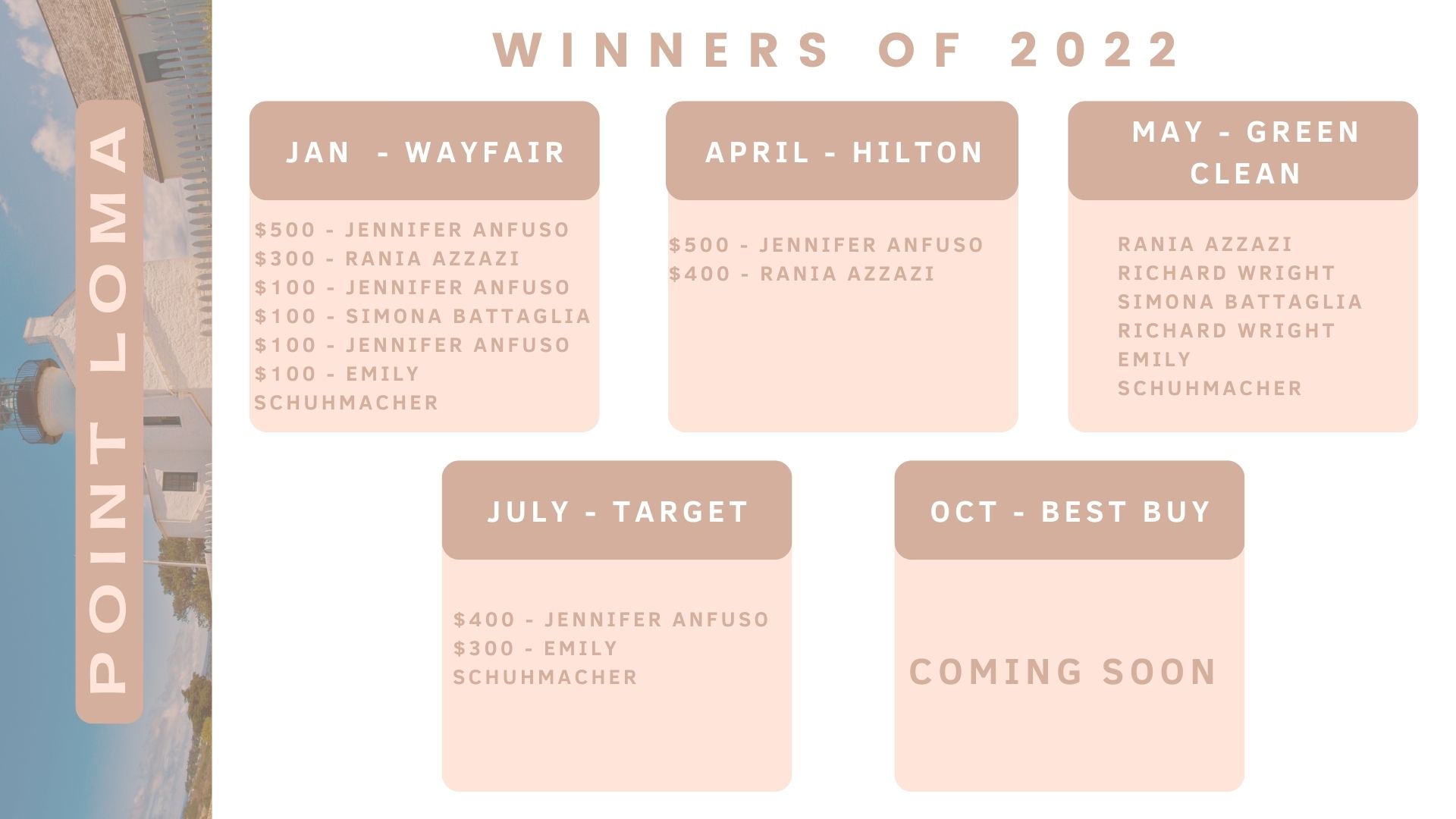
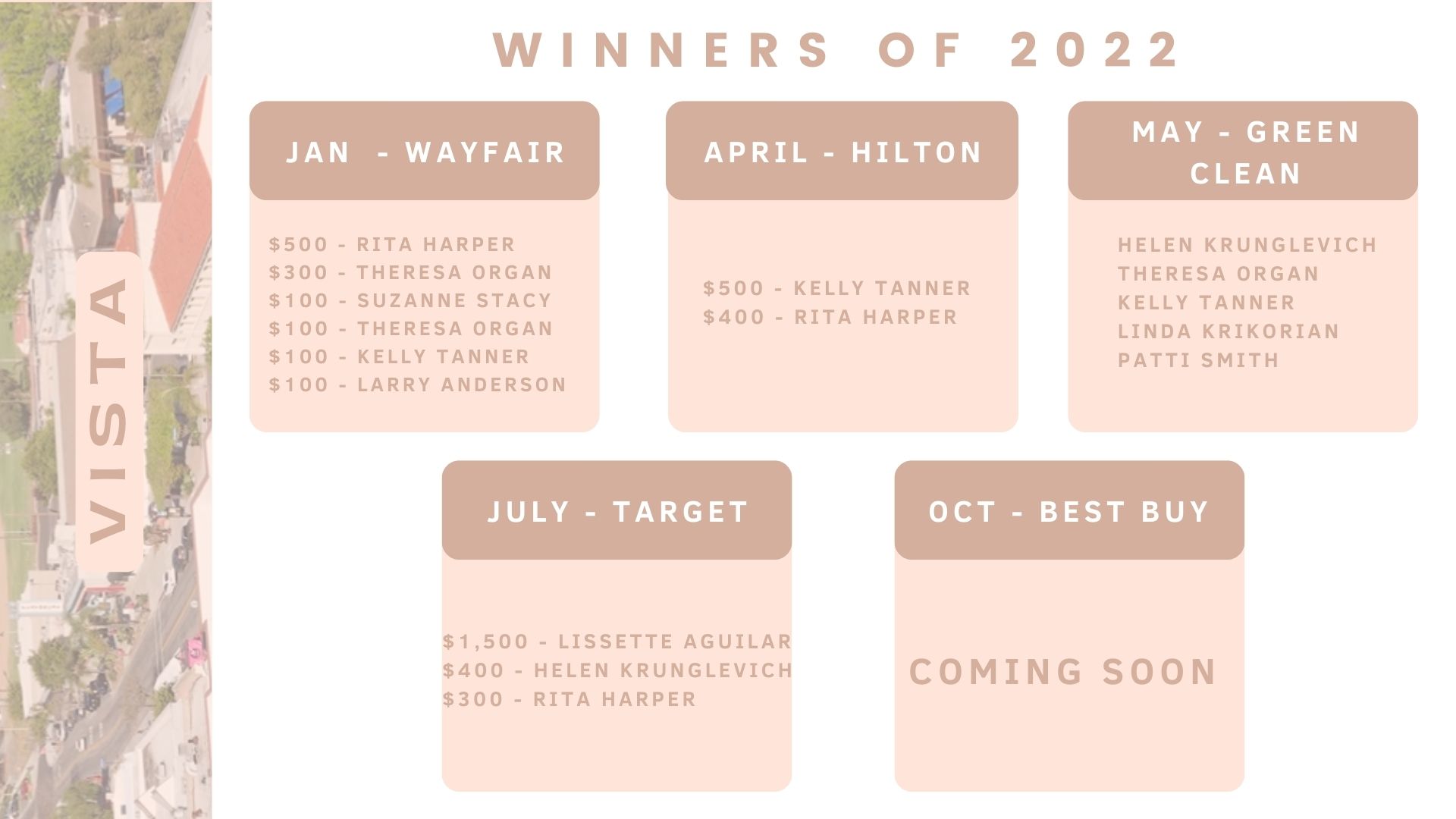
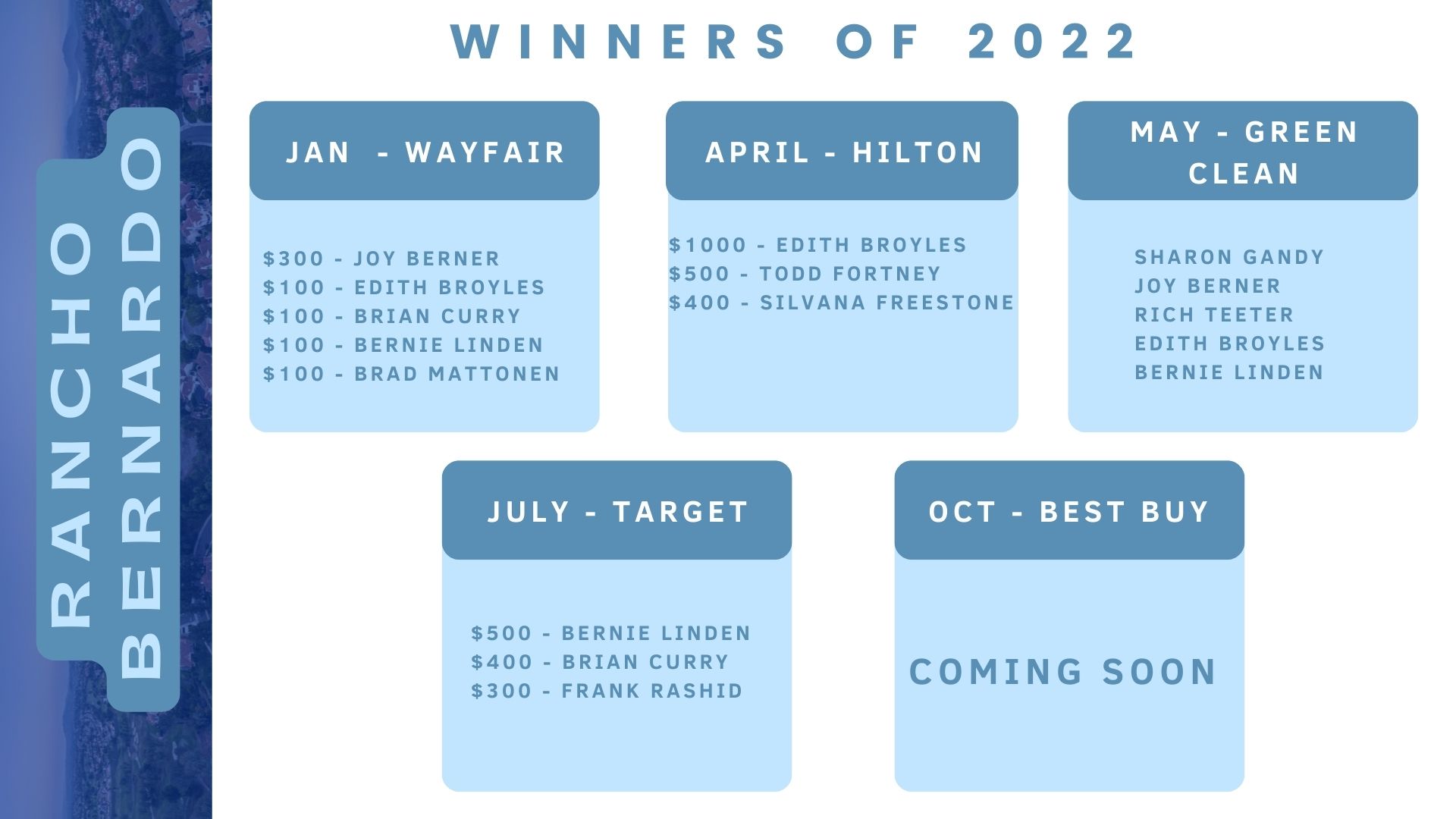
Coldwell Banker - Internet Sales - SoCal
© 2025 Coldwell Banker Real Estate LLC
© Coldwell Banker 2023 – 2025. All Rights Reserved. Coldwell Banker and the Coldwell Banker logo are trademarks of Coldwell Banker Real Estate LLC. The Coldwell Banker® System is comprised of company owned offices which are owned by a subsidiary of Anywhere Advisors LLC and franchised offices which are independently owned and operated. The Coldwell Banker System fully supports the principles of the Fair Housing Act and the Equal Opportunity Act.